Cohort user guide

Employment Plus: Post Offer Questionnaires
GUIDE FOR EMPLOYMENT PLUS
The Employment Plus module enables you to dispatch questionnaires, customise correspondence (email template) to ensure security and ease of use.
It will provide you with information on all your submissions and allow you to manage responses from Occupational Health.
To log on to the system, click on the following link: https://chc.cohort.hosting/cohort10
Enter your username and password in the dialog box

Once you have logged onto the system you will arrive at your portal.
Click on the Employment Plus icon.

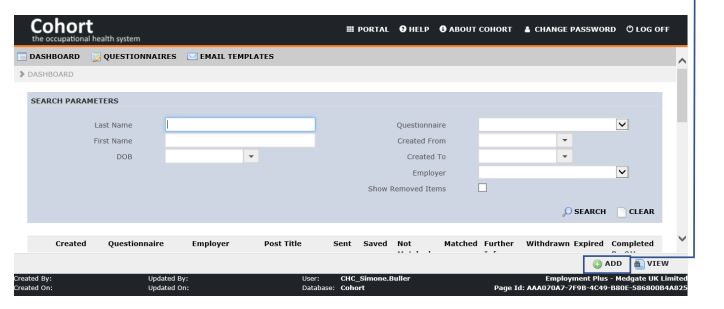
The search parameters at the top of the window will enable you to search for individuals who are already on the system in order to view and track their submission.
Click on the ‘ADD’ button to enter the details of a prospective candidate.
Complete the details for the individual: The sections with an * are mandatory fields and need to be completed.
PIN Number – this is generated by the system
Questionnaire Number – you can enter your own number system in this box or a Purchase Order Number if relevant .
Please work through each section of the form.


Click on update to save the information, details will appear under DISTRIBUTION DETAILS on the bottom left hand side. If you have a batch of questionnaires to send, you can enter the details of the next employee and click on update.
This will create a distribution list. If you would like to attach documents, this can be done by clicking on the Next. Click on submit and the questionnaire will be added to your dashboard.
The prospective candidate will now receive an email asking them to click on the hyperlink to complete the questionnaire.
The email will be sent from chc@hostedcohort.co.uk and have the following subject title [Company Name - Post Offer Questionnaire].

Dashboard Summary
Created Date - the questionnaire was sent out to the individual. Questionnaire - Type of questionnaire sent, i.e. Safety/ Non-Safety. Employer -Name of the Company. Post Title - Job title for the individual to whom the questionnaire has been sent out. Sent - Confirmation that the questionnaire has been sent. If a batch of questionnaires are sent the number will reflect the number of questionnaires sent. Saved - Confirmation that the individual has opened their questionnaire. This may not be fully completed and therefore has not been submitted.
Not Match - Questionnaire completed by individual, received by OH but not yet verified by the system. Matched - Questionnaire completed by individual, received and verified by the system. Further Info - Occupational Health have requested further information from the individual. Withdrawn - Will display if individual questionnaire is withdrawn from the system. Completed by OH - Questionnaire assessed by Occupational Health and the certificate is uploaded
Review a Certificate
Select the individual by clicking on the left hand square and the paper icon – please note that if you click on the questionnaire tab at the top of the screen this will display the personal details for each submission
– i.e. name, dob, email address, etc.
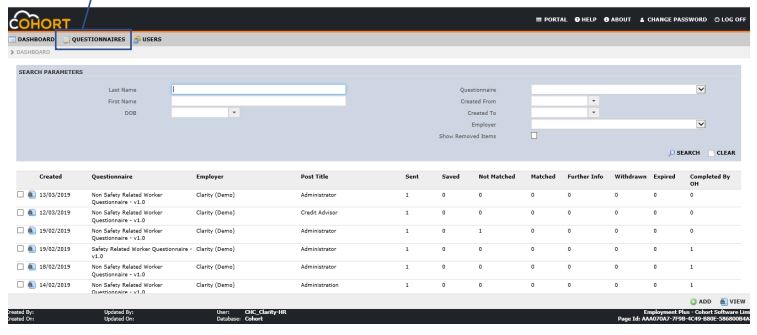
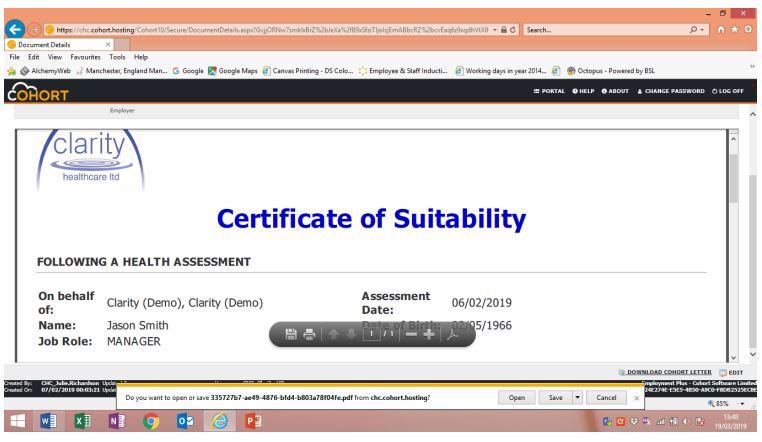
From here you can save or print the certificate.
Click on the Complete button once you have saved your certificate. The certificate will remain on your dashboard for the next 30 days. Employee accessing the questionnaire When the employee is accessing the questionnaire, please ensure that they do the following to avoid any delays: - Write down the Pin Number and Questionnaire Pin from the email - If there are any issues accessing the questionnaire, clear the browser and try again

Video Run through
Further Support
For any other support issues or queries please contact Clarity Occupational Health
Email: cohort@clarityocchealth.co.uk
Tel: 0161 440 1660
