Opas user guide

Management Referral Manager Process
OPAS MANAGEMENT REFERRAL – MANAGERS PROCESS
Contents
- Introduction
- Using the OPAS System
- Management Referrals
- Creating a Referral
- Employee Details
- Confirming Consent
- Management Referral Dashboard
- Status Updates as OH Progress the Referral
- Receiving A Response from the OH Team
- Interim Updates
- Video Run Through
INTRODUCTION
This guide is to details how a user of the OPAS G2 uses Management Referral Configuration in G2. The guide will explain the following information:
- Using the OPAS System
- Creating a Referral
- Consent
USING THE OPAS G2 SYSTEM

- Use the Menu on the left-hand side as the main navigation through the system.
- This user guide focuses on Management Referral from the Manager point of view.
MANAGEMENT REFERRALS
- Log in as a Manager.
- Upon logging in, the Homepage will chart the Active Management Referrals you have open and their corresponding status.
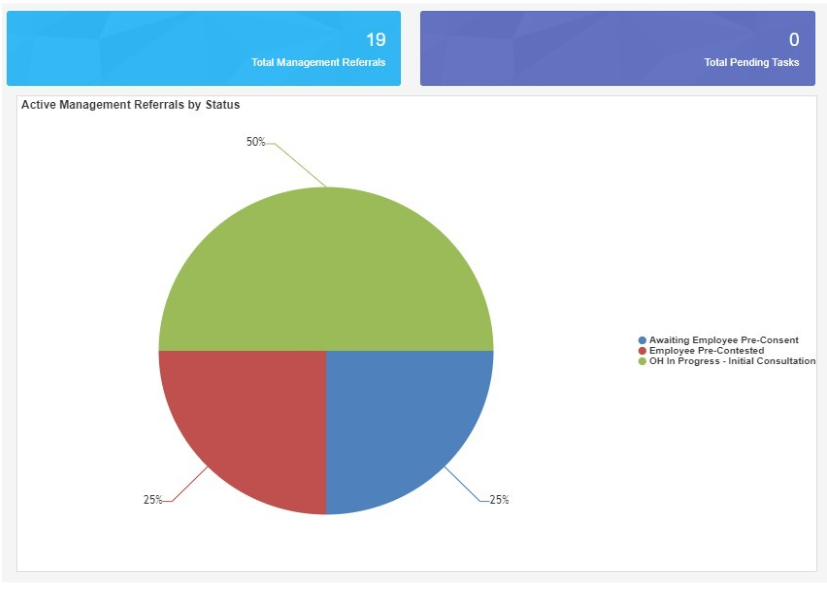
- The right-hand side of the screen will show any recent management Referrals.
- Select the Referrals from here or select the ‘Total Management Referrals’ blue panel at the top of the screen to show all of your referrals.

CREATING A REFERRAL

From the Referrals Menu on the left-hand side side select 'Management Referral'
- Select ‘Create’ from the top right-hand side.
- Complete all of the ‘Referral Details’
- The first section will ask about the referrer. Please note the information will be automatically filled out with the login being used.
- Mandatory questions are signified with a red Asterix *

- Additional Contributors can be added if needed, they will need be able to see the final Occupational Health advice.

EMPLOYEE DETAILS
- Next, the employee’s details need to be added to the referral, along with the reason for referral.
- Scroll down and complete all sections relevant to the referral, working environment, absence details and Job Role Specifications.
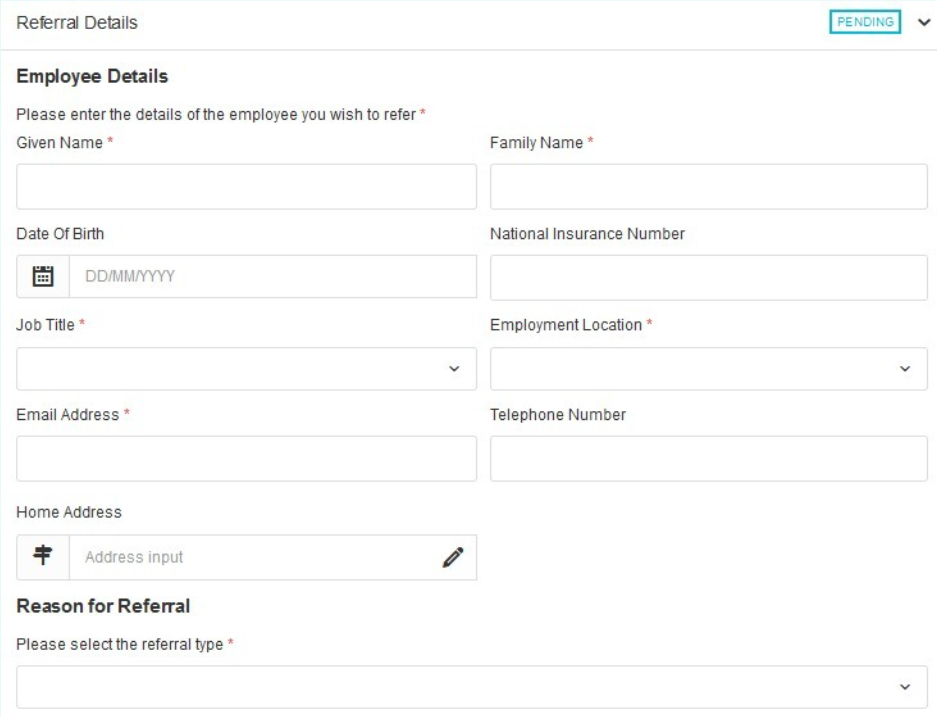
- Finally complete the ‘Advice required from Occupational Health’, attach any required documents and complete the declaration.
- There is no requirement to answer all of the questions but just select yes to those which require an answer.
- Additional questions can also be submitted using the ‘Add Additional Questions’ button.

CONFIRMING CONSENT
- The Manager must confirm if they have or don’t have the employee consent.
- Once all sections are complete select ‘Submit to OH’ from the top right.
- Note – the referral can be saved at any point using the save icon.


- Confirm submission of the Referral by selecting ‘OK’.
- Confirmation that the Management referral has saved will display.

- The confirmation will also detail any automated communications that have been sent.
- Select 'Continue'.

MANAGEMENT REFERRAL DASHBOARD
- This will then bring you to the Management Referral Dashboard.
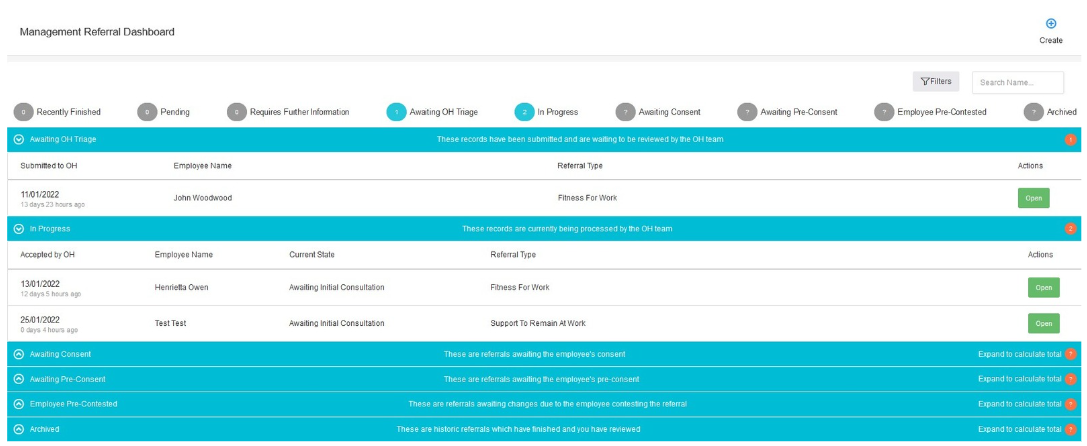
- The submitted Referral will now display under ‘Awaiting OH Triage’.
- The progress of the submission can be monitored using the blue bars.
- Management Referrals can be deleted after submission. However, they cannot be deleted once OH triage the submission.
STATUS UPDATES AS OH PROGRESS THE REFERRAL
- As the referral is progressed by the Clarity Team the status of the referral will update.
- You will not be able to see any clinical information, but you will be able to see a timeline of events.
- Select either of the ‘Management Referrals’ options from the homepage.

- The Management Referral Dashboard will display.
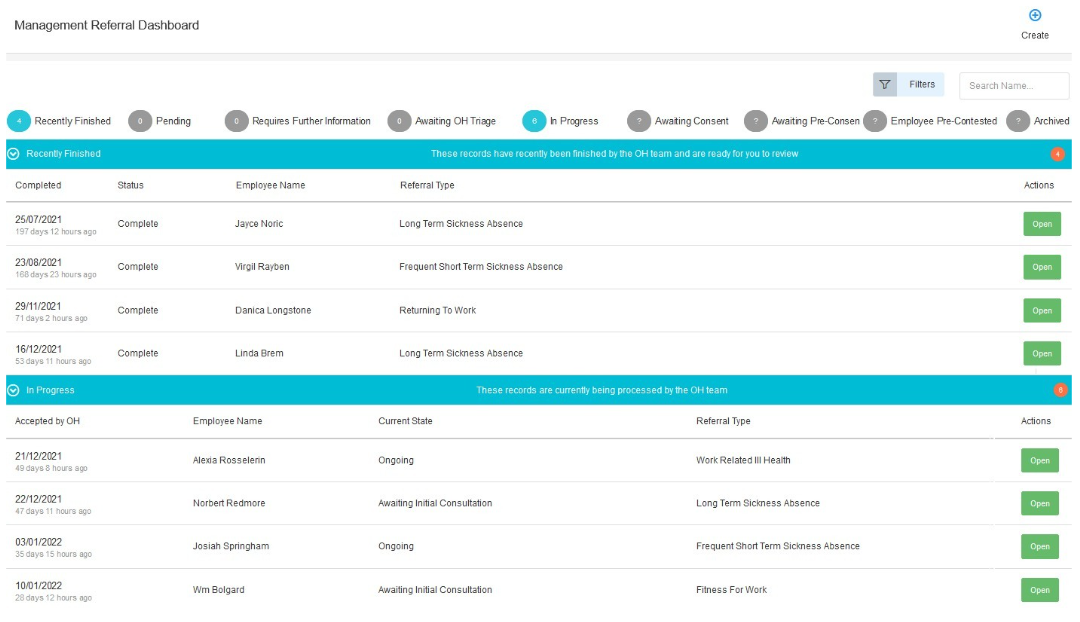
- You can see the status of any referral in the corresponding section.

- Or use the filters to narrow down the number of referrals you have submitted reason or type.
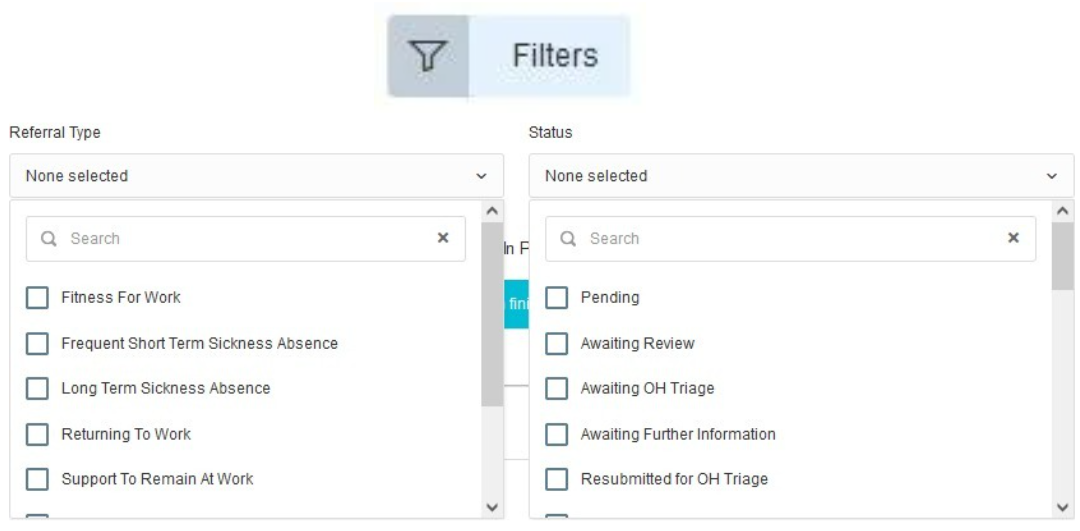
- To review more details, select to ‘OPEN’ a referral.
- The status will display at the top of the page.
- You can review the details originally submitted on the left of the page.
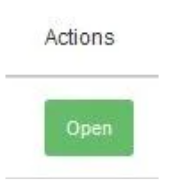

- A timeline of events will show down the right-hand side of the page. This will update LIVE as appointments are added and completed.
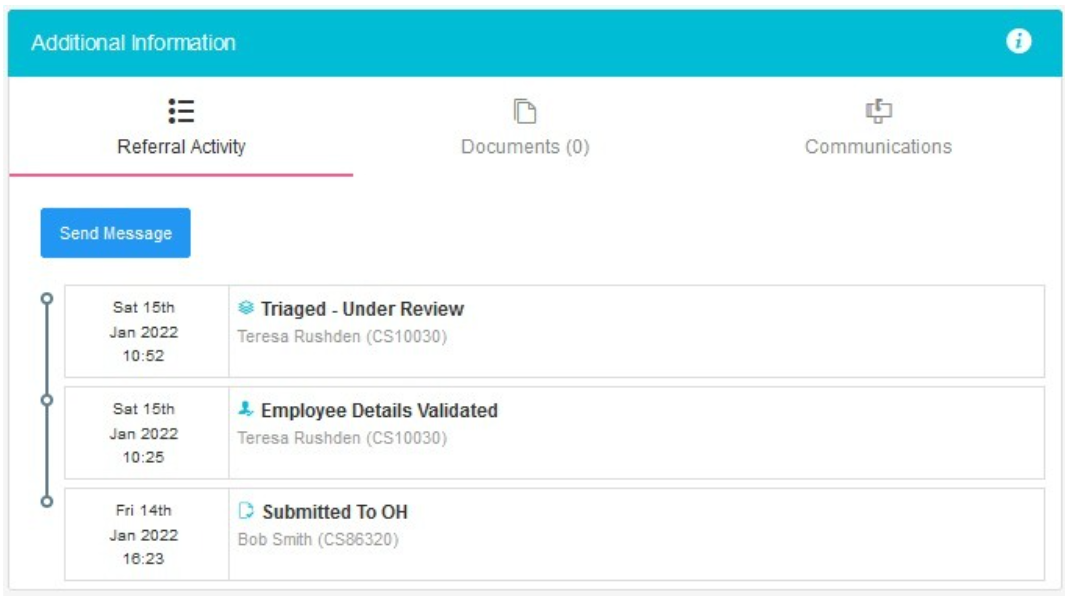
RECEIVING A RESPONSE FROM OH TEAM
Whenever a consultation is completed, and a corresponding update is completed to be shared with you as the referrer, this will be done via the application.
Please Note - This is pending Employee Consent being provided to share the report.
When a response/report is ready you will be notified by email.
This will confirm the name of the employee and that a report is ready.
No further information will be shared.
- The referral may appear in the ‘Recent Referrals’ on the home page
- If not select ‘Management Referrals'.
- From the Dashboard select to ‘Open’ the corresponding referral.
- This should be under ‘Recently Completed’.
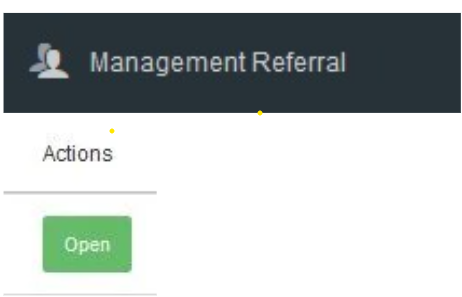
- The timeline will show the referral is completed.

The main body of the page will display the original referral AND any Occupational Health advice section.
This is the feedback from the OH Team to you as the manager or referrer.
The Occupational Health Team will have answered the questions you requested, and provided any further relevant information.
And detailed any adjustments required

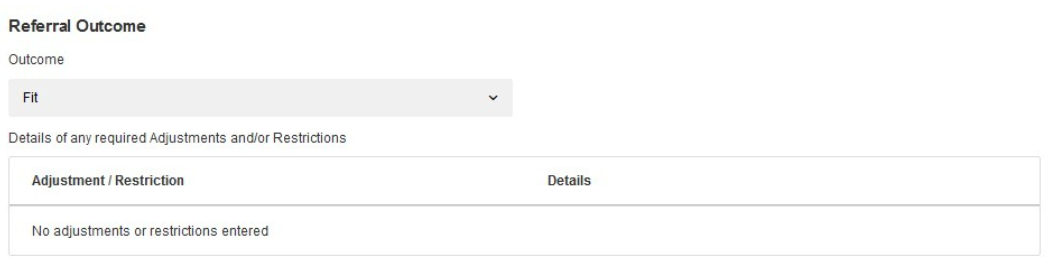
+
INTERIM UPDATES
If the referral is still ongoing, but the Occupational Health Team wish to provide an interim update the same process as above will apply.
An email will be received confirming a response has been provided.

Log in and open the record as details above, under the 'In Progress' section of the Management Referral Dashboard.

- The Interim Updates will have the current state of ‘Ongoing with Interim Update’ and will have a Click ‘Open’.
- This provides the same information as the OH Advice detailed above but is an Interim report.
- The Referral is ongoing and the Occupational Health Team may yet have further consultations or actions with the employee.

Further Support
For any other support issues or queries please contact Clarity Occupational Health
Email: techsupport@clarityocchealth.co.uk
Tel: 0161 443 0660
